Orange France FTTH IPv4 & IPv6
Authors: Kev Willers, David Néel
Introduction
This guide is for Orange France FTTP using DHCP to connect (this method currently excludes the users of the PRO package).
The guide deals with just the internet connection. Setting up of TV or Phone is not covered here.
Getting ready to make the connection
Orange requires that the WAN is configured over VLAN 832. So the first step is to set up the VLAN on the intended WAN nic as shown below

and the WAN interface assignment should hence look something like this.
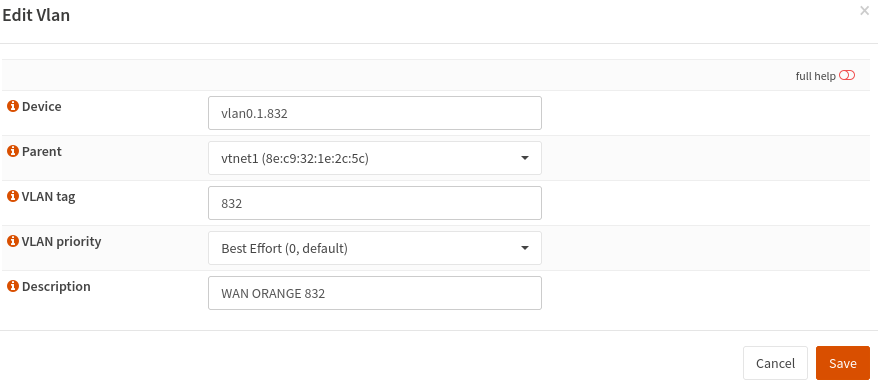
Finally, set the DUID for IPv6 WAN interface
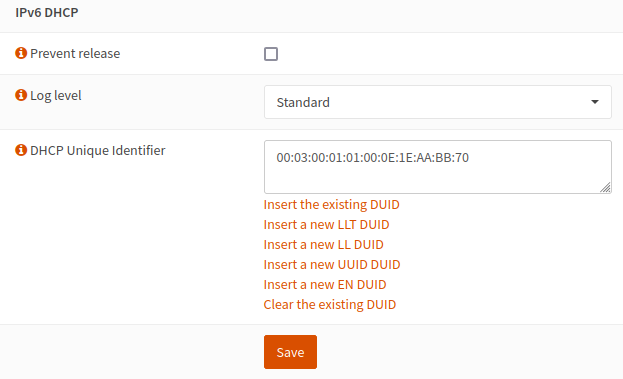
Note
You can use the mac address of the WAN interface (not necessarily the Livebox MAC address) - 00:03:00:01:01:XX:XX:XX:XX:XX:XX where XX is the MAC address
Configuring the WAN Interface
In order to establish the IPv4 and IPv6 connection Orange requires that the correct parameters are passed for the DHCP and DHCP6 requests respectively
select options DHCP and DHCPv6 in general configuration
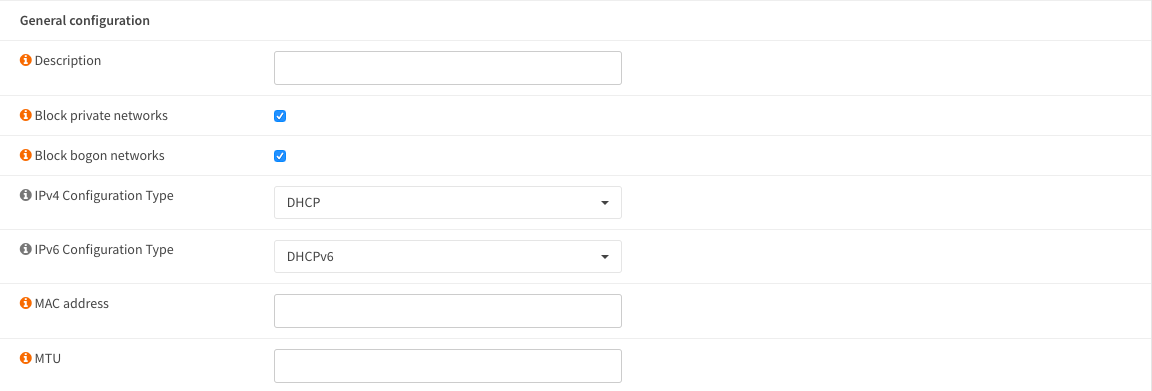
On the DHCP request it is a requirement to pass the following:
dhcp-class-identifier “sagem”
user-class “+FSVDSL_livebox.Internet.softathome.Livebox6”
option-90 00:00:00:00:00:00:00:00:00:00:00:66:74:69:2f:65:77:74:FF:AB:XX:XX (hex conversion of the the userid supplied by Orange which looks like fti/xxxxxxx)
dhcp-client-identifier 01:XX:XX:XX:XX:XX:XX (you MUST use the same MAC address for the XX:XX as the one use for the DUID above)
Note
You can use this tool to generate the option-90 chain : https://jsfiddle.net/kgersen/3mnsc6wy/
These parameters should be passed as comma separated options in the ‘Send Options’ area of their WAN DHCP request

Note
It is necessary to specify the following ‘Request Options’
subnet-mask
broadcast-address
dhcp-lease-time
dhcp-renewal-time
dhcp-rebinding-time
domain-search, routers
domain-name-servers
option-90
domain-name
option-120
option-125
These parameters should be passed as comma separated options in the ‘Request Options’ area of their WAN DHCP request
Orange require that the DHCP and DHCP6 requests are made with a VLAN-PCP of 6. This can be done via ‘Use VLAN priority’ interface settings. Make sure to set this for both DHCP and DHCP6 at the same time.

On the DHCP6 request we need to use raw options
Firstly select ‘Basic’ and tick ‘Request only an IPv6 prefix’ and set ‘Prefix delegation size’ to 56
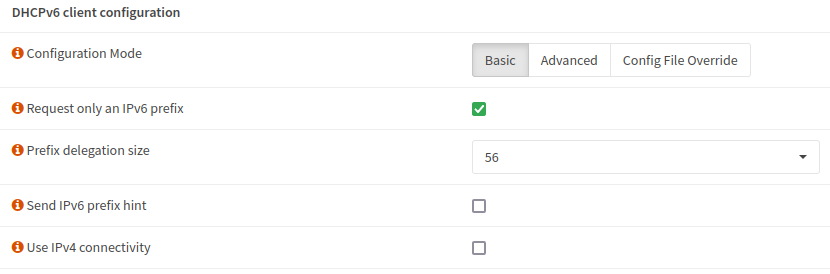
Then select ‘Advanced’ and set ‘Use VLAN priority’ to ‘Internetwork Control (6)’
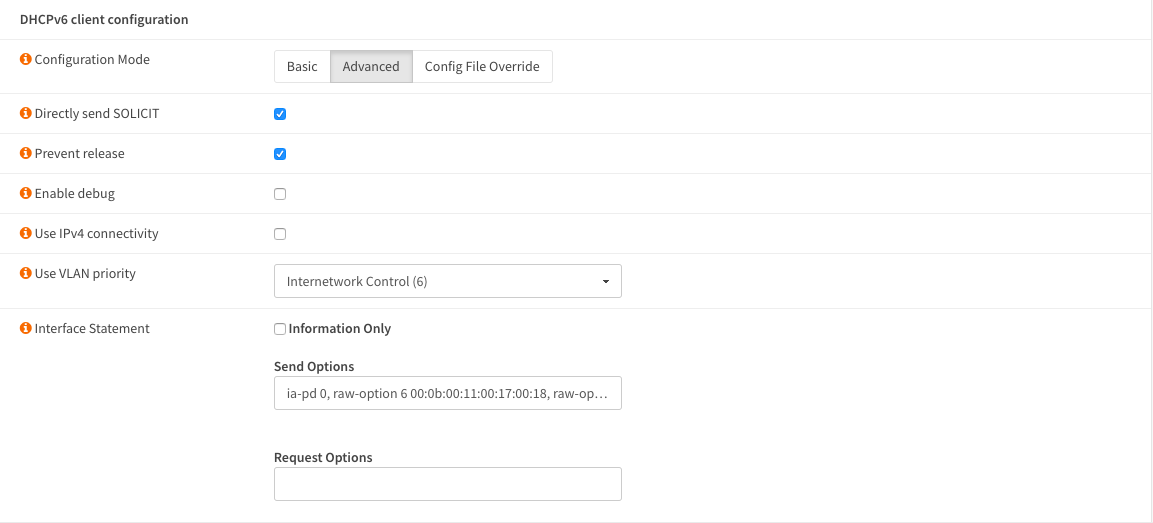
then add the following options in the ‘Send Options’ field
ia-pd 0
raw-option 6 00:0b:00:11:00:17:00:18
raw-option 15 00:2b:46:53:56:44:53:4c:5f:6c:69:76:65:62:6f:78:2e:49:6e:74:65:72:6e:65:74:2e:73:6f:66:74:61:74:68:6f:6d:65:2e:4c:69:76:65:62:6f:78:36
raw-option 16 00:00:04:0e:00:05:73:61:67:65:6d
raw-option 11 00:00:00:00:00:00:00:00:00:00:00:66:74:69:2f:65:77:74:FF:AB:XX:XX (hex conversion of the the userid supplied by Orange which looks like fti/xxxxxxx)
Note
Use the exact same chain for IPv6 raw-option 11 and IPv4 option-90
Finally set the Identity Association and Prefix interface as shown
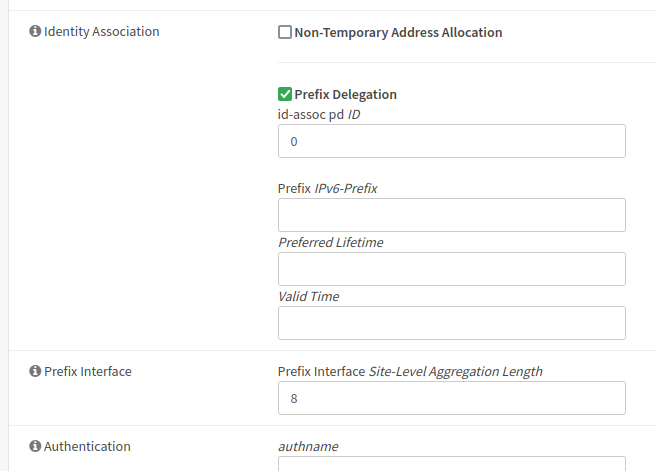
Click ‘Save’ and then ‘Apply’.
Update IPv6 Gateway
Select and edit IPv6 gateway to add ‘fe80::ba0:bab’ as IP address
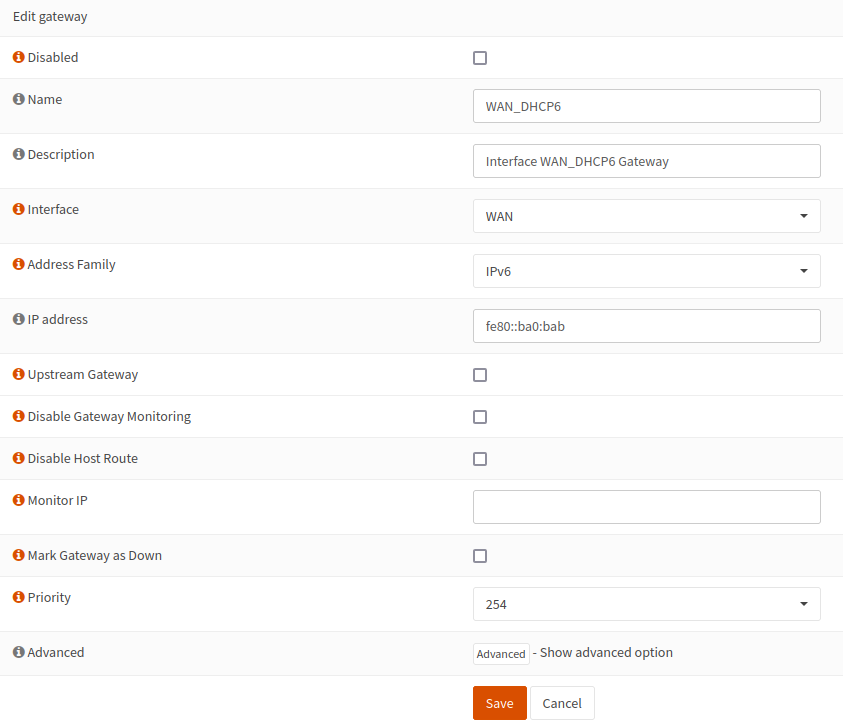
LAN Interface
Select and set IPv4 to “Static IPv4” and IPv6 Configuration Type to “Track Interface”.
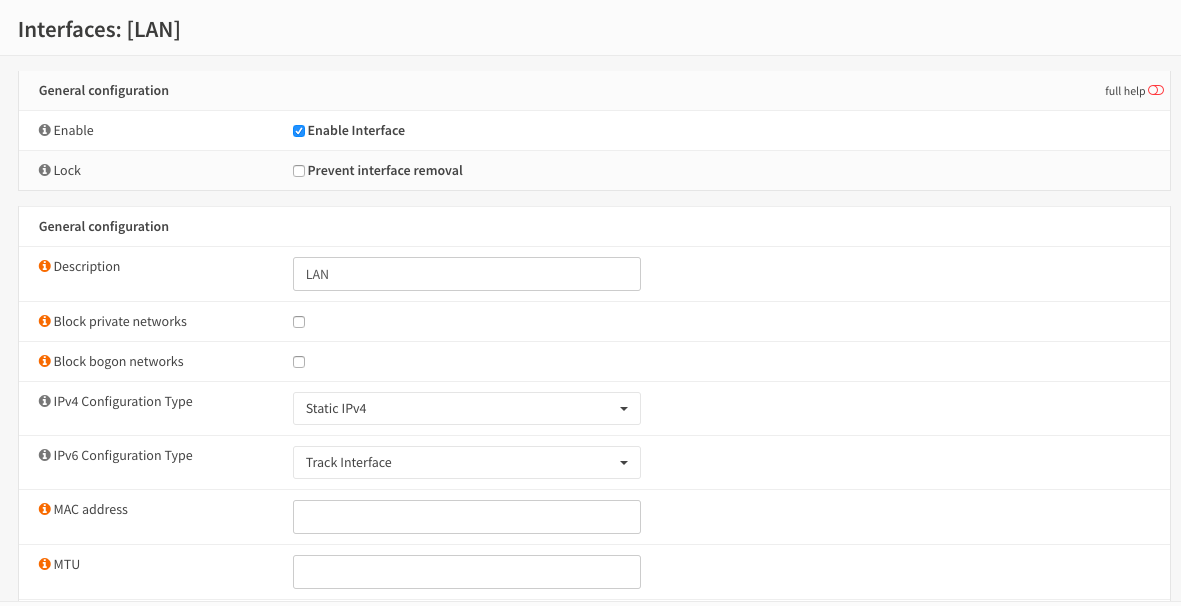
Finally, set the Track IPv6 Interface to WAN and set the IPv4 address to your chosen address.
Tick ‘Manual Configuration’
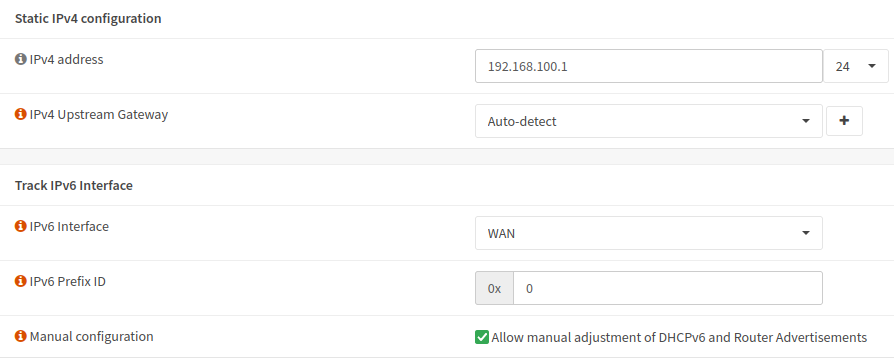
Click ‘Save’ and then ‘Apply’.
Select On the Lan interface and set as below (use any IPv6 DNS)
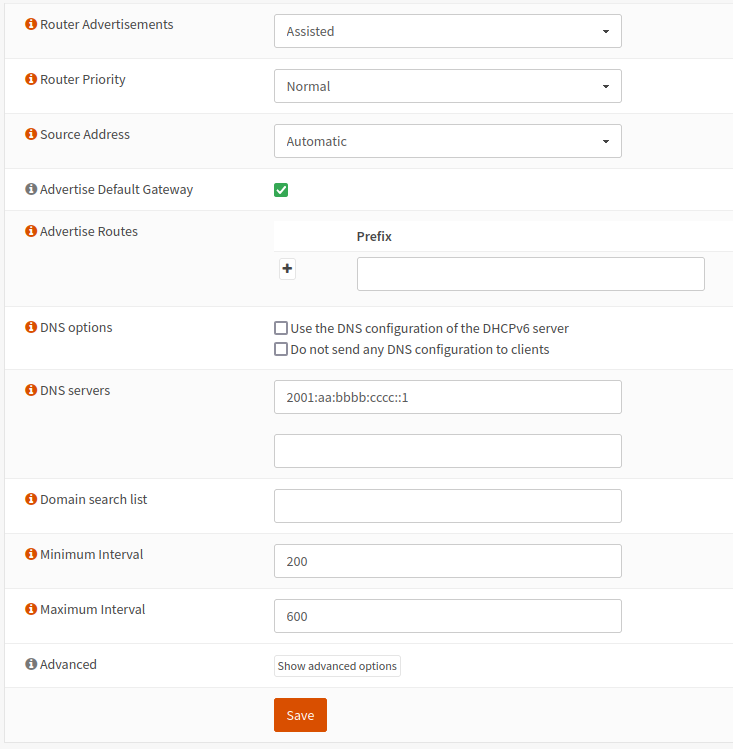
Click ‘Save’
It is advisable at this point to reboot the system.
Troubleshooting
getting the option-90 chain from the Livebox
Rarely, the authentication option from the generator doesn’t work, you can instead use the one from the Livebox
Plug the WAN interface of the Livebox in your network (green port) Use Wireshark on any other computer in the network and look for DHCP Discover packets
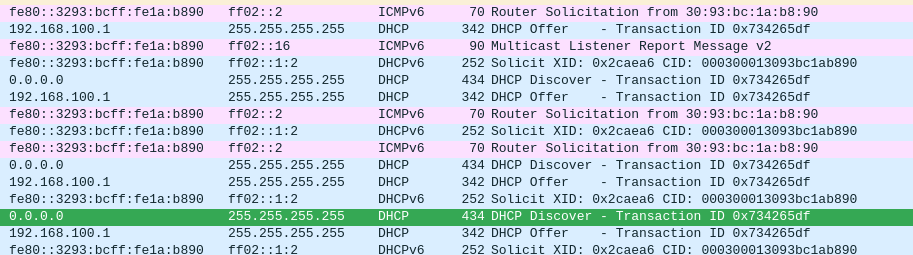
decode DHCP packets
In this packet, look for Option: (90) Authentication
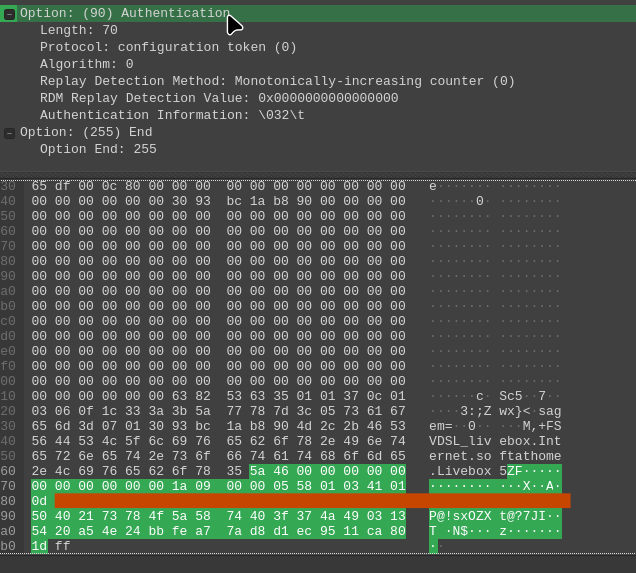
You can copy paste the full option without the first 2 bytes (5a 46) in your WAN configuration