Quickstart / getting started
Intro
After opening the box of your just delivered appliance, there should be a quickstart included. Your OPNsense® appliance has been pre-installed with the OPNsense® Business Edition software
This quickstart applies to all of the devices acquired from the OPNsense® Shop (https://shop.opnsense.com/), which includes the following series:
Serie |
Formfactor |
Range |
Network driver(s) |
|---|---|---|---|
DEC6XX |
Desktop |
Entry level |
igb |
DEC7XX |
Desktop |
Midrange |
igb, ax |
DEC8XX |
Desktop |
Enterprise |
igb, ax |
DEC26XX |
Rack |
Entry level |
igb |
DEC27XX |
Rack |
Midrange |
igb, ax |
DEC38XX |
Rack |
Enterprise |
igb, ax |
DEC40XX |
Rack |
Enterprise / Datacenter |
igb, ax, [ice] |
Port assignments
The Ethernet ports of the appliance are assigned as follows:
Port 0 is assigned to LAN with IP address 192.168.1.1 and has a DHCP Server running with IP range
from 192.168.1.100 to 192.168.1.199.
Port 1 is assigned to WAN and uses DHCP Client to obtain an IP-address.
Additional ports available on the device are left unconfigured, you can assign them later using .
Note
Ports on the devices are all numbered, 0-X (e.g. 0,1,2) for all 1 gbps standard ethernet ports,
X0-XX for SFP+ ports (e.g. X0, X1), XXV0-XXVX for SFP28 ports (e.g. XXV0, XXV1).
The numbering corresponds with the driver numbering, e.g. port 0 is usually igb0, see the product
range for drivers used in the different models
Console connectivity
The supplied USB-cable can be used to gain console access (settings are: 115200 8N1). Console access is restricted with a login. Use the following credentials:
user : root
password : opnsense
Web interface
To gain access to the web interface (default IP: 192.168.1.1) use the following credentials:
user : root
password : opnsense
Next steps
After performing basic setup, apply your OPNsense Business Edition license token and then update your system or change to community when not planning to use the supplied license. (The firmware update module is located at )
Option 1: use Business Edition license
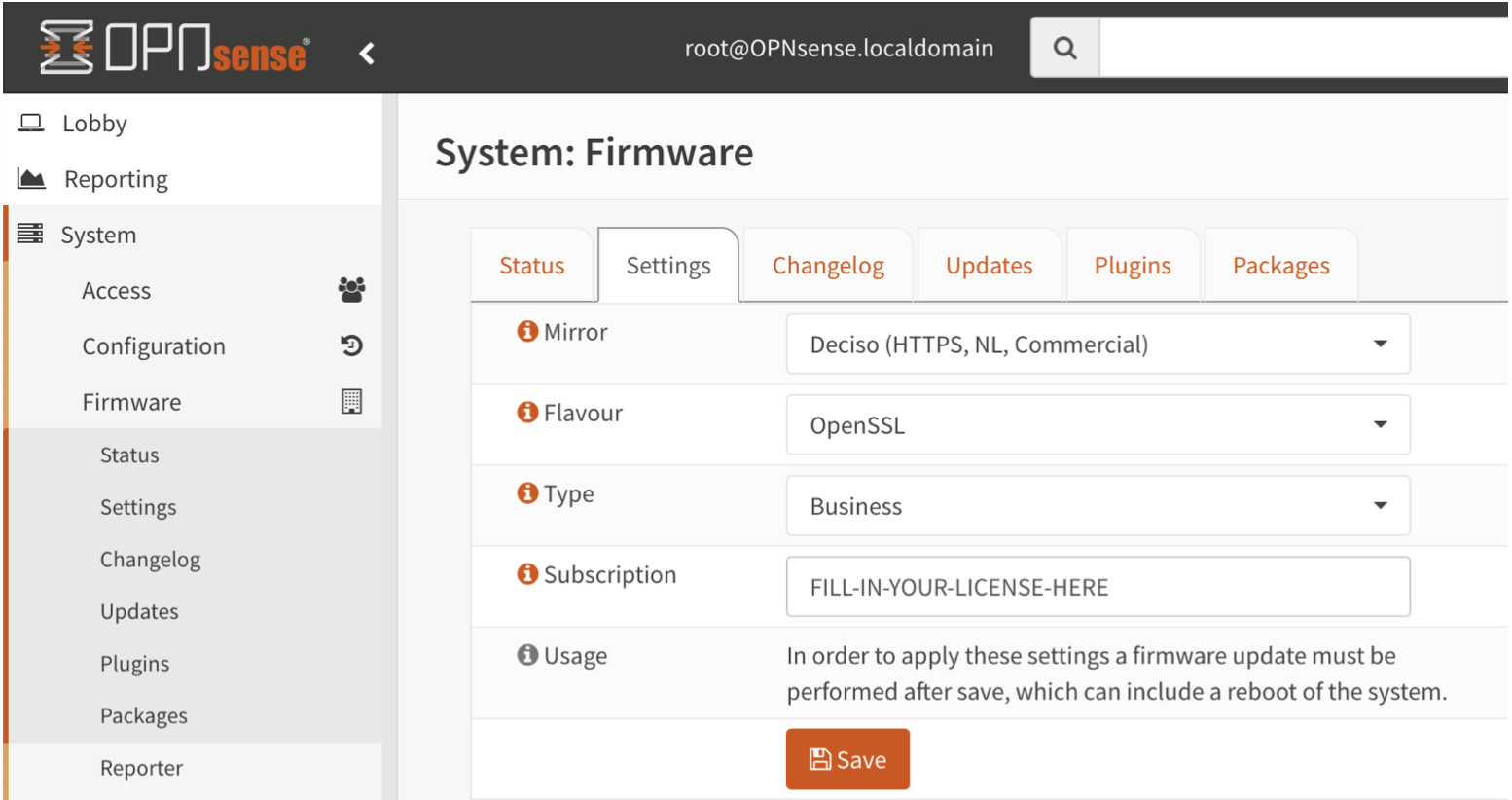
Option 2: use Community Edition
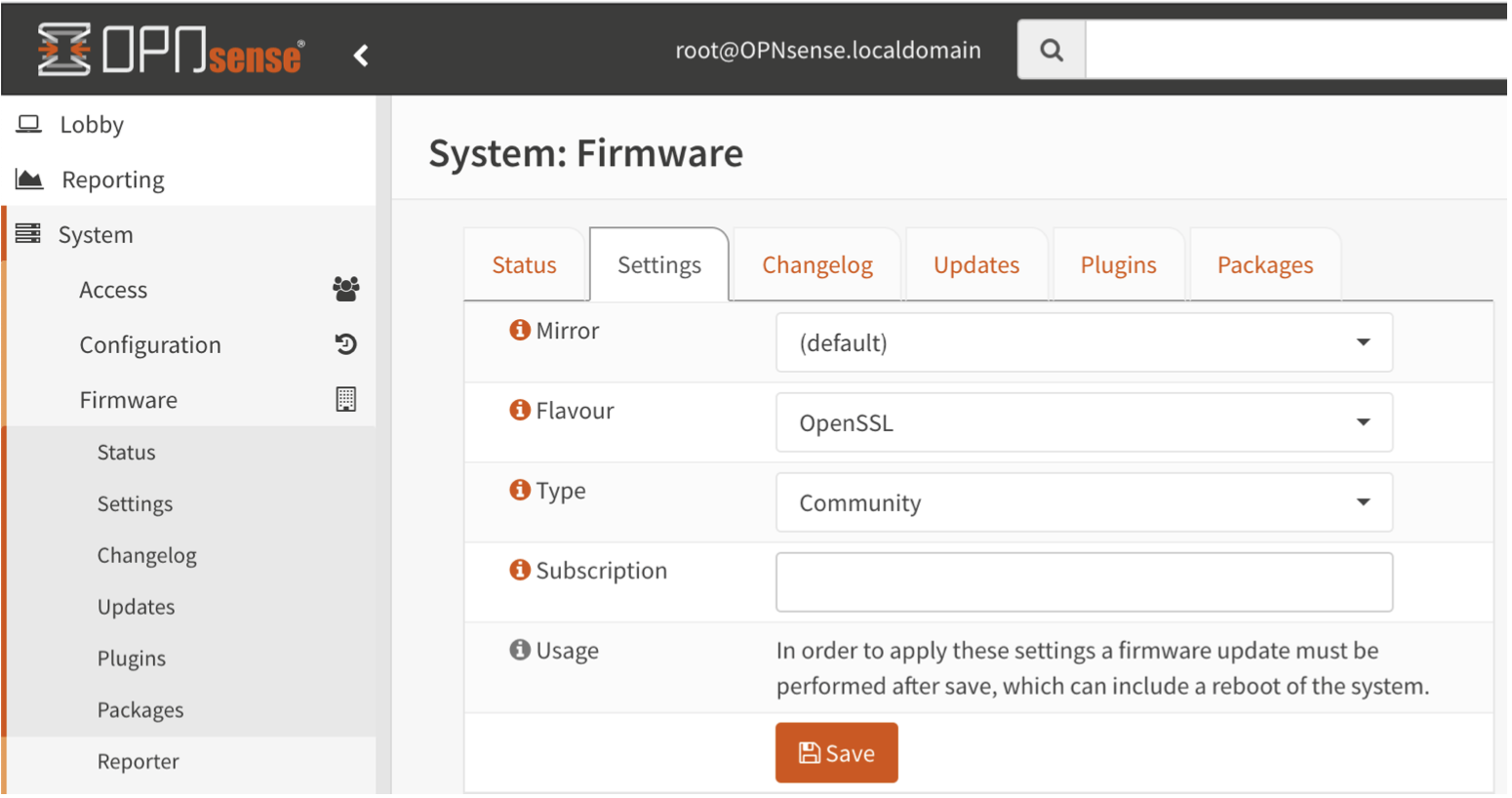
Note
The OPNsense Business Edition license token is sent by email including instructions on how to apply.
Tip
Always update your device after gaining access to the internet, updates are usually available once the device reaches your destination. Just go to the status tab in the firmware section, press “check for updates” and install the pending updates.