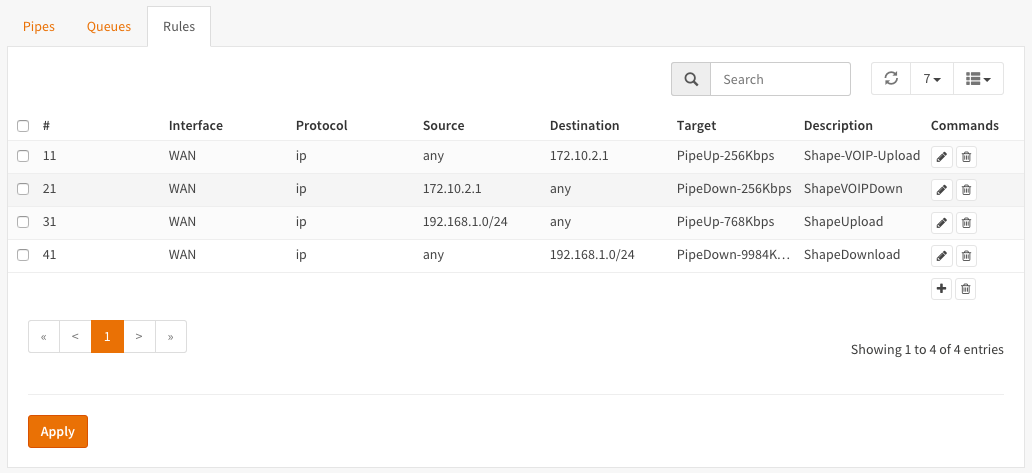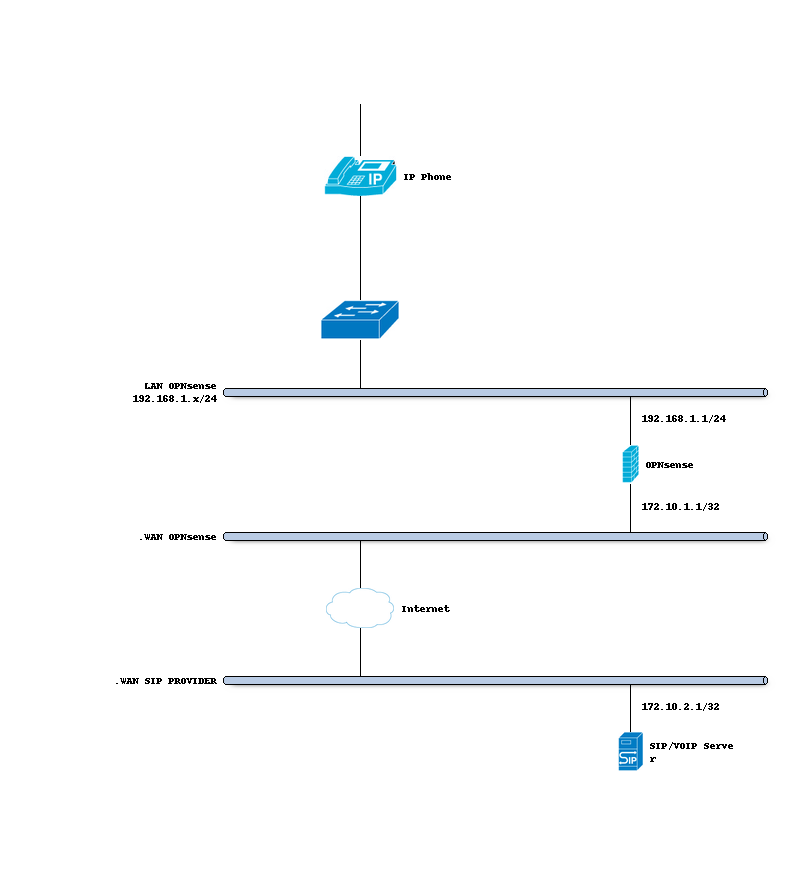Reserve dedicated bandwidth
Reserve dedicated bandwidth for a realtime traffic such as (hosted) Voice Over IP (VOIP) server.
In this scenario we will create a pipe dedicated for traffic going to and coming from our realtime application. For the sample we presume a SIP trunk or hosted Voice Over IP (VOIP) server.
For this example we presume a requirement of 4 uncompressed voice channels of 64 kbps, resulting in a total bandwidth of 256 kbps. The internet connection in this example has 10 Mbps Download and 1 Mbps Upload.
Shaping hosted VOIP / SIP trunk sample
To start go to .
Step 1 - Create Upload and Download Pipes
On the Pipes tab click the + button in the lower right corner. An empty Edit Pipe screen will popup.
Create Pipe For Upload (To our VOIP Server)
enabled |
Checked |
Check to enable the pipe |
bandwidth |
256 |
Numeric value of the desired bandwidth |
bandwidth Metric |
Kbit/s |
Metric to use with the numeric value |
mask |
(Empty) |
Used for auto queueing, empty for our sample |
description |
PipeUp-256kbps |
Free field, enter something descriptive |
Create Pipe For Upload (Other Traffic = 1024 kbps - 256 kbps = 768 kbps)
enabled |
Checked |
Check to enable the pipe |
bandwidth |
768 |
Numeric value of the desired bandwidth |
bandwidth Metric |
Kbit/s |
Metric to use with the numeric value |
mask |
(Empty) |
Used for auto queueing, empty for our sample |
description |
PipeUp-768kbps |
Free field, enter something descriptive |
Create Pipe For Download (From our VOIP Server)
enabled |
Checked |
Check to enable the pipe |
bandwidth |
256 |
Numeric value of the desired bandwidth |
bandwidth Metric |
Kbit/s |
Metric to use with the numeric value |
mask |
(Empty) |
Used for auto queueing, empty for our sample |
description |
PipeDown-256kbps |
Free field, enter something descriptive |
Create Pipe For Download (Other Traffic = 10240 kbps - 256 kbps = 9984 kbps )
enabled |
Checked |
Check to enable the pipe |
bandwidth |
9984 |
Numeric value of the desired bandwidth |
bandwidth Metric |
Kbit/s |
Metric to use with the numeric value |
mask |
(Empty) |
Used for auto queueing, empty for our sample |
description |
PipeDown-9984kbps |
Free field, enter something descriptive |
Step 2 - Create Rules
On the Rules tab click the + button in the lower right corner. An empty Edit rule screen will popup.
Create a rule for traffic directed towards the VOIP Server (Upload).
sequence |
11 |
Auto generated number, overwrite only when needed |
interface |
WAN |
Select the interface connected to the internet |
proto |
ip |
Select the protocol, IP in our example |
source |
any |
The source IP to shape, leave on any |
src-port |
any |
The source port to shape, leave on any |
destination |
172.10.2.1 |
The IP address of our VOIP server |
dst-port |
any |
Use any of the destination port if static |
target |
PipeUP-256kbps |
Select the Upload 256 kbps Pipe |
description |
ShapeVOIPUpload |
Enter a descriptive name |
Create a rule for traffic coming from the VOIP Server (Download).
sequence |
21 |
Auto generated number, overwrite only when needed |
interface |
WAN |
Select the interface connected to the internet |
proto |
ip |
Select the protocol, IP in our example |
source |
172.10.2.1 |
The IP address of our VOIP server |
src-port |
any |
The source port to shape, leave on any |
destination |
any |
The destination IP to shape, leave on any |
dst-port |
any |
The destination port to shape, leave on any |
target |
PipeDown256kbps |
Select the Download 256 kbps Pipe |
description |
ShapeVOIPDown |
Enter a descriptive name |
Create a rule for all other internet upload traffic
sequence |
31 |
Auto generated number, overwrite only when needed |
interface |
WAN |
Select the interface connected to the internet |
proto |
ip |
Select the protocol, IP in our example |
source |
192.168.1.0/24 |
The source IPs to shape, our LAN network |
src-port |
any |
The source port to shape, leave on any |
destination |
any |
the destination address, leave in any |
dst-port |
any |
Use any of the destination port if static |
target |
PipeUp-768kbps |
Select the Upload 768 kbps Pipe |
description |
ShapeUpload |
Enter a descriptive name |
Create a rule for all other internet download traffic
sequence |
41 |
Auto generated number, overwrite only when needed |
interface |
WAN |
Select the interface connected to the internet |
proto |
ip |
Select the protocol, IP in our example |
source |
any |
The source IP to shape, leave on any |
src-port |
any |
The source port to shape, leave on any |
destination |
192.168.1.0/24 |
The destination IPs to shape, our LAN network |
dst-port |
any |
The destination port to shape, leave on any |
target |
PipeDown-9984kbps |
Select the Download 256Kbps Pipe |
description |
ShapeDown |
Enter a descriptive name |
Note
Be aware of the sequence! It is important to make sure the right traffic is passed to the right pipe.
Now press  to activate the traffic shaping rules.
to activate the traffic shaping rules.
Screenshot Rules