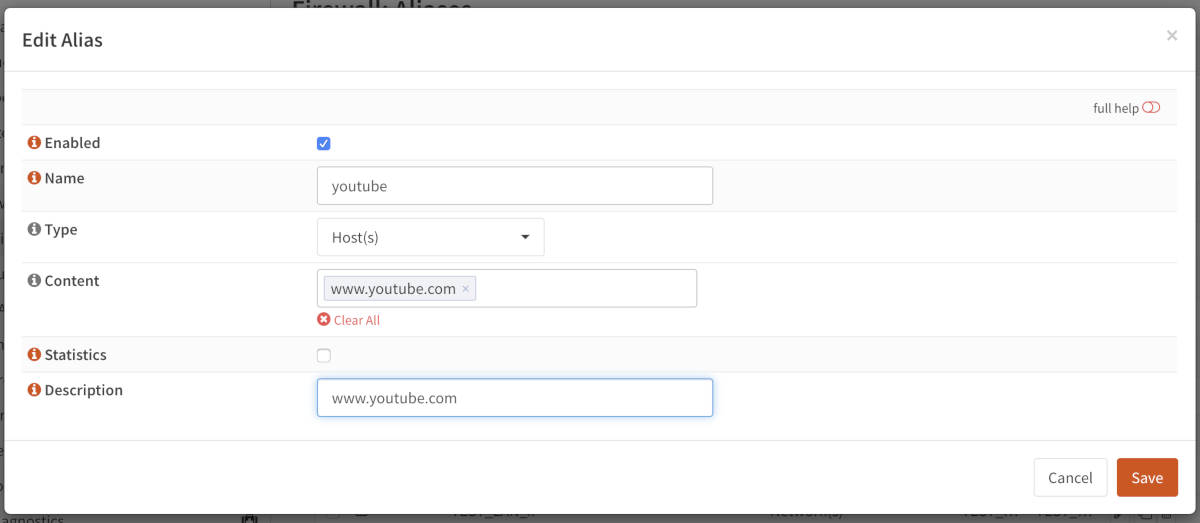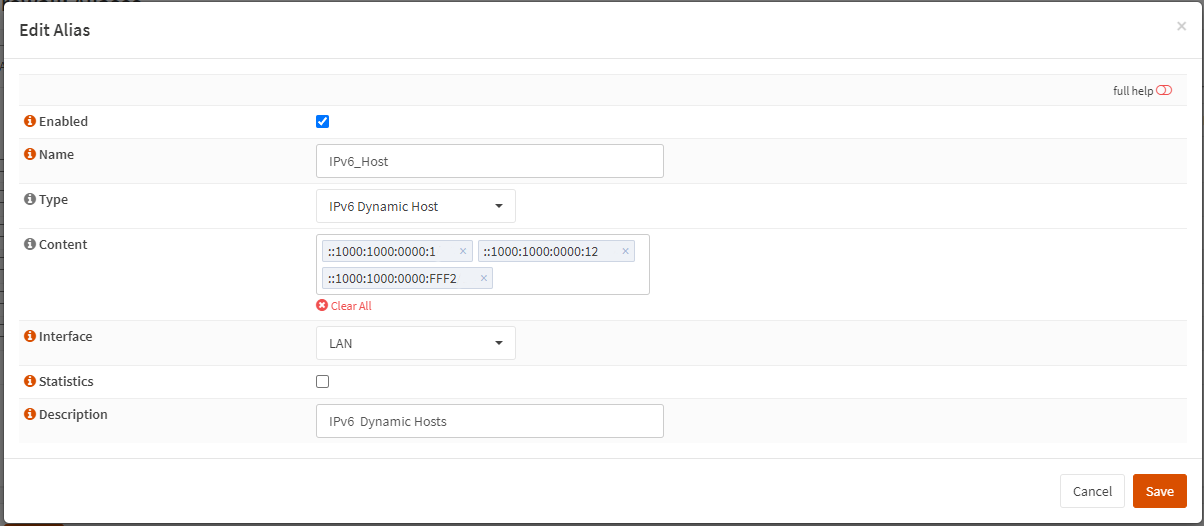Aliases
Aliases are named lists of networks, hosts or ports that can be used as one entity by selecting the alias name in the various supported sections of the firewall. These aliases are particularly useful to condense firewall rules and minimize changes.
Aliases can be added, modified and removed via .
Overview
The page opens with an overview of the aliases available, including some internal ones available from installed software. At the top of the page you can search for aliases or preselect various types or categories to which they belong.
In order to gain some insights into the current status of the plugins, two additional (meta) fields are being displayed, being:
Loaded#
Shows the amount of entries planned to install into the table, in case there’s not enough memory available to load the item in question, one can easily find the alias causing the overflow in table entries (bar at the right top of the page)
Last updated
Shows the last timestamp from the entries saved to disk.
Note
The fields above are only used for aliases that contain either networks or hosts, port type aliases are part of the rule and thus not visible in any table.
Alias Types
OPNsense offers the following alias types:
Type |
Description |
|---|---|
Hosts |
Single hosts by IP or Fully Qualified Domain Name or host exclusions (starts with “!” sign) |
Networks |
Entire network p.e. 192.168.1.1/24 or network exclusion eg !192.168.1.0/24 |
Ports |
Port numbers or a port range like 20:30 |
MAC addresses |
MAC address or partial mac addresses like
|
URL (IPs) |
A table of IP addresses that are fetched once |
URL Tables (IPs) |
A table of IP addresses that are fetched on regular intervals. |
URL Table in JSON format (IPs) |
A table of IP addresses that are fetched on regular intervals. (using a json structure) |
GeoIP |
Select countries or whole regions |
Network group |
Combine different network type aliases into one |
Dynamic IPv6 Host |
A Host entry that will auto update on a prefixchange |
BGP ASN |
Maps autonomous system (AS) numbers to networks where they are responsible for. |
OpenVPN group |
Map user groups to logged in OpenVPN users |
Internal (automatic) |
Internal aliases which are managed by the product |
External (advanced) |
Externally managed alias, this only handles the placeholder. Content is set from another source (plugin, api call, etc) |
Hosts
Hosts can be entered as a single IP address, a range (separated with a minus sign, e.g. 10.0.0.1-10.0.0.10)
or a fully qualified domain name.
When using a fully qualified domain name, the name will be resolved periodically (default is each 300 seconds).
Apply changes and look at the content of our newly created pf table.
Go to and select our newly created youtube table.
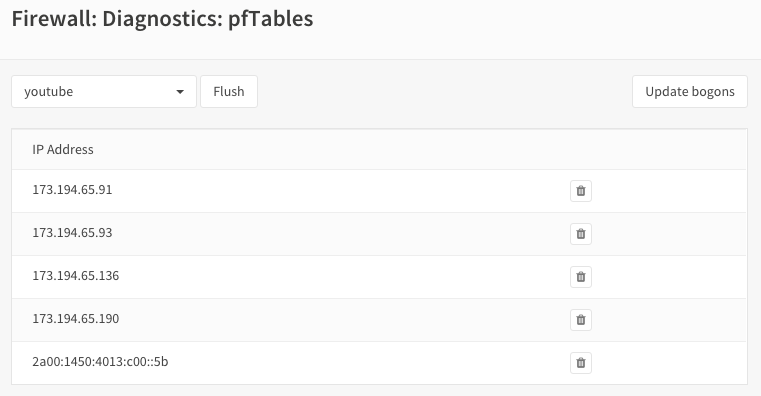
As you can see there are multiple IP addresses for this domain.
Tip
To change the alias domain resolve interval, go to and set Aliases Resolve Interval to the number of seconds to refresh.
Hosts type Aliases can contain exclusion hosts. Exclusion addresses starts with “!” sign (eg !192.168.0.1) and can be used to exclude hosts from Network Group Aliases.
Warning
Please note thet the Flush action is not persistent!
“flush” means flush the current contents of the alias, which will be repopulated when it’s not an external type, so flush in most cases isn’t very useful.
Same behaviour applies to the API call alias_util flush
Networks
Networks are specified in Classless Inter-Domain Routing format (CIDR). Use the the correct CIDR mask for each entry. For instance a /32 specifies a single IPv4 host, or /128 specifies a single IPv6 host, whereas /24 specifies 255.255.255.0 and /64 specifies a normal IPv6 network. Network type Aliases can contain exclusion hosts or networks. Exclusion addresses starts with “!” sign (eg !192.168.0.0/24) and can be used to exclude hosts or networks from current Alias or Network Group Alias
Apart from the CIDR notation, one could also use a wildcard mask to match ranges of hosts or networks.
Tip
To match all servers ending at .1 in the 192.168.X.1 networks, use a wildcard definition like 192.168.0.1/0.0.255.0
Ports
Ports can be specified as a single number or a range using a colon :. For instance to add a range of 20 to 25 one would enter 20:25 in the Port(s) section.
MAC addresses
Hardware mac addresses can be specified as a (partial) hex value, such as F4:90:EA to match all addresses from
Deciso or f4:90:ea:00:00:01 to match a single item (the input is case insensitive).
The way these aliases function is approximately the same as hostnames in host type aliases, they are resolved on periodic
intervals from the arp and ndp tables.
Warning
Please be aware that hardware addresses can be spoofed (https://en.wikipedia.org/wiki/MAC_spoofing), which doesn’t make filters on them more secure than ip addresses in any way.
Note
Since mappings between addresses and mac addresses are resolved periodically the actual situation can differ, you can always check to inspect the current contents of the alias.
URL Tables
URL tables can be used to fetch a list of IP addresses from a remote server.
You can specify a Refresh frequency` to determine how often this information should be updated.
Note
The content of the file being fetched should contain one IPv[4|6] address per line, lines that start with a whitespace
, colon (,), semicolon (;), pipe (|) or hash (#) will be ignored.
URL Table in JSON format (IPs)
URL tables can be used to fetch a list of IP addresses from a remote server and parse their contents when in JSON format, similar to our standard (text based) url table.
You can use a Path expression to select data from the container, in some cases, when content is “flat” you just need a
single path reference. For example the spamhause drop list contains a json
file per row with a field cidr.
More advanced scenarios are also possible as our parser supports jq, some (simple) examples can be found below in the table below.
Content |
Path Expression |
Topic |
|---|---|---|
.prefixes[] | select(.region==”us-east-1”) | select(.service==”EC2”) | .ip_prefix |
All ip addresses belonging to service EC2 in region us-east-1 |
|
.web + .api + .git | .[] |
All of GitHubs web, api and git addresses |
|
.[] | select(.serviceArea==”Exchange”) | select(“.ips”)| .ips | .[]? |
Exchange networks from Microsoft |
Tip
Use https://play.jqlang.org/ to fiddle with the jq language before pasting content and path expression in an alias.
GeoIP
With GeoIP aliases you can select one or more countries or whole continents to block or allow. Use the toggle all checkbox to select all countries within the given region.
To use GeoIP, when not using our business edition, you need to configure a source in the tab, our software supports formats offered by IPinfo and MaxMind.
Note
In our experience IPinfo offers a much bigger and more detailed dataset, do make sure you increase to a higher number when using different countries from the list. As of this writing, the total size of the list is ~7 million entries.
Although you’re not obligated to use one of the defined services, the following documents explain how to use the option of your choice:
Tip
When using the Business Edition, you can leave the Url field empty so the firewall will download the IPinfo database provided
from our mirrors automatically.
Below you will find a detailed specification our software can detect and process automatically.
This format is a simple comma separated file containing the following elements in this order:
network
country
country_code
continent
continent_code
asn
as_name
as_domain
Our software only uses network and country_code, these should be mentioned in the header
of the csv. The file itself should be compressed using gzip
This format requires a [zip] file containg the the following csv files:
Filename |
Purpose |
Format |
Example |
|---|---|---|---|
%prefix%-locations-en.csv |
maps geo locations to iso countries |
geoname_id,,,,country_iso_code |
1,,,,NL |
%prefix%-IPv4.csv |
IPv4 networks |
network,geoname_id |
2.21.241.0/28,1 |
%prefix%-IPv6.csv |
IPv6 networks |
network,geoname_id |
2001:470:1f15:210::/64,1 |
The %prefix% can be used to identify the product and/or vendor, in MaxMind’s case these files are named
GeoLite2-Country-Locations-en.csv, GeoLite2-Country-Blocks-IPv4.csv, GeoLite2-Country-Blocks-IPv6.csv for example.
Tip
Geo IP lists can be rather large, especially when using IPv6. When creating rules, always try to minimize the number of addresses needed in your selection. A selection of all countries in the world not being the Netherlands can usually be rewritten as only addresses from the Netherlands for example.
Tip
If the number of items is larger than the allocated alias size, you can assign more memory to aliases.
Network group
Combine different network type aliases into one, this type of alias accepts other host type aliases (networks, hosts, …).
Although nesting is possible with other alias types as well, this type only displays valid aliases easing administration, functionally
a Networks type alias can do the same but uses a different presentation.
Dynamic IPv6 Host
An IPv6 Dynamic Host is used where the system is using a dynamic prefix on the LAN, a tracking interface. When the prefix changes, either due to the ISP changing the prefix at will or the prefix changes when the WAN connection is reset, any alias containing an address of a client such as a server on the LAN would no longer be valid.
For example, you obtain a prefix 2001:db8:2222:2800::/56. You have a /56 prefix and if the tracking id was set to 0 for your LAN, you would have an address range on your LAN of 2001:db8:2222:2800:: to 2001:db8:2222:2800:FFFF:FFFF:FFFF:FFFF.
You want to run a server on your LAN that is accessable from the WAN so you give it a static address of 2001:db8:2222:2800:1000:1000::1 and create a rule allowing traffic to access the server.
When your prefix changes, that static address is no longer valid, so you must use the Dynamic IPv6 Host to create an alias address for the firewall entry that automatically tracks the prefix and changes the rule.
The Dynamic Host Alias will always split on the /64 boundary, it will take the upper 64 bits from the interface you select and the lower 64 bits from the address you enter. It does not matter what size your prefix delegation is.
Create a new IPv6 Dynamic Host alias and enter only the suffix of the address, in this example, we will enter the lower 64 bits of the address, you would enter ::1000:1000:0000:1, note the ‘::’ at the start of the address, you MUST always start the address with a ‘::’. You do not need to enter a size after the address i.e. /128 as that is automatically assumed.
Select the interface you wish to use for the source of the uppper 64 bits, in this case we will select the LAN interface.
When the prefix changes, the alias address will then be updated in the firewall rules, let’s say your prefix changes to 2001:db8:2222:3200::/56 the rule updates and the entry for your server in the firewall would update automatically to be 2001:db8:2222:3200:1000:1000::1
Let’s take another example, you have a /48 prefix delegation, you have two LAN interfaces and a server on each. You would need to create two separate Dynamic IPv6 Host entries, one for each LAN. For simplicities sake we will use the same address for each server on each interface, you would enter ::aaaa:bbbb:cccc:0001 as the address.
Upper 64 bits, taken from LAN 1 Interface |
Lower 64 bits - Your server address |
|---|---|
Server 1: 2a02:1234:5678:0000 |
aaaa:bbbb:cccc:0001 |
Server 1 GUA address is: 2a02:1234:5678:0000:aaaa:bbbb:cccc:0001 |
|
Upper 64 bits, taken from LAN 2 Interface |
Lower 64 bits - Your server address |
|---|---|
Server 2: 2a02:1234:5678:0001 |
aaaa:bbbb:cccc:0001 |
Server 2 GUA address is: 2a02:1234:5678:0001:aaaa:bbbb:cccc:0001 |
|
The prefix changes, in this case we have a /48 prefix, so the new prefix is 2a02:1234:5679/48 our aliases would update to give us the following addresses:
LAN 1: Server 1 GUA address is: |
2a02:1234:5679:0000:aaaa:bbbb:cccc:0001 |
LAN 2: Server 2 GUA address is: |
2a02:1234:5679:0001:aaaa:bbbb:cccc:0001 |
You may enter multiple addresses, for example if you have several servers on the same LAN segment, just add the suffix for each one. In the example below we have three servers.
BGP ASN
With this alias type you are able to select networks by their responsible parties.
Using BGP parties announce the addresses they are responsible for to eachother.
For example Cloudflare uses AS number 13335, Microsoft is known to use 8075.
More background and how addresses are assigned is explained on wikipedia
External
The contents for external alias types is not administered via our normal alias service and can be practical in scenarios where you want to push new entries from external programs. Such as specific lockout features or external tools feeding access control to your firewall.
In you can always inspect the current contents of the external alias and add or remove entries immediately.
Tip
When changing alias contents which are used on firewall rules with state tracking enabled, you might need to remove the specific state before the new rule turns active. (see )
Tip
Since external alias types won’t be touched by OPNsense, you can use pfctl directly in scripts to manage
its contents. (e.g. pfctl -t MyAlias -T add 10.0.0.3 to add 10.0.0.3 to MyAlias)
OpenVPN group
This alias type offers the possibility to build firewall policies for logged in OpenVPN users by the group they belong to as configured in .
The current users that are logged into OpenVPN can be inspected via , the alias just follows this information and flushes the attached addresses to the item in question.
For example, when a user named fred which is a member of group remote_users logs into OpenVPN and received a tunnel address
of 10.10.10.2, the alias containing “remote_users” would include this address as well.
Note
For this mechanism to work, the common-name of the user certificate must match the username exactly, which is the case by default if the certificate has been created from the user manager.
Tip
When using LDAP (Active directory), you can synchronise group membership to avoid double administration in OPNsense.
Internal (automatic)
Internal aliases are prefixed with __ so they are easy to identify and can’t overlap with any user defined ones.
These aliases help you to determine what the content is for some internal concepts such as “LAN network”. Using
the menu item you can inspect their contents at any time.
Using Aliases in Firewall Rules
Aliases can be used in firewall rules to ease administration of large lists. For instance we might need a list of remote IP addresses that should have access to certain services, when anything changes we only need to update the list.
Let’s create a simple alias to allow 3 remote IP addresses access to an ipsec server for a site to site tunnel connection:
192.168.100.1
192.168.200.2
192.168.202.2
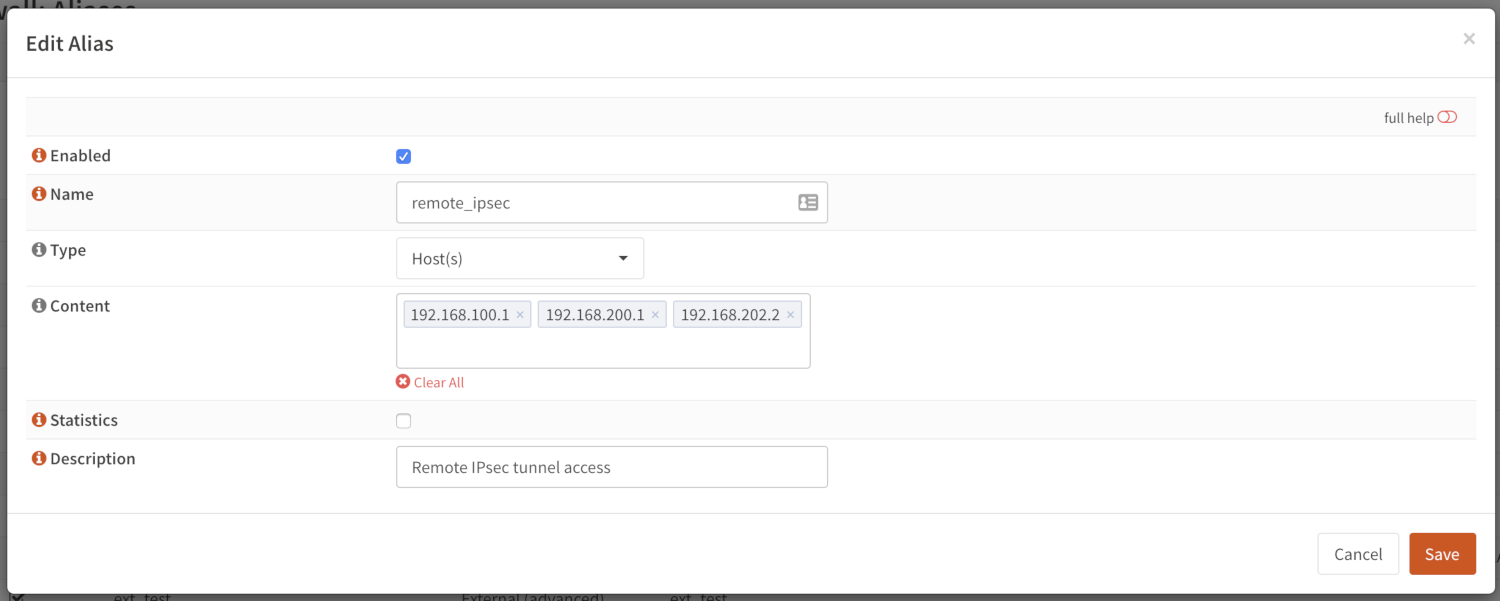
We call our list remote_ipsec and update our firewall rules accordingly.
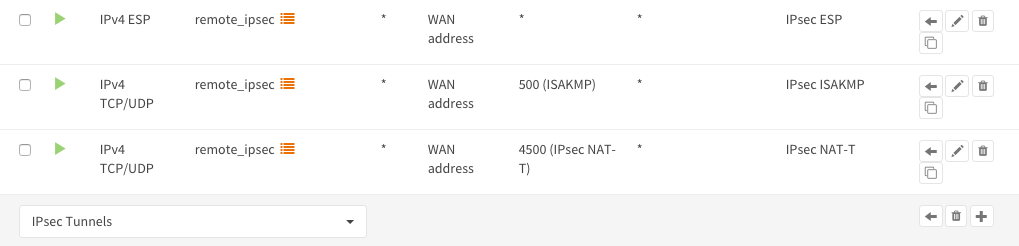
Note
The list icon identifies a rule with an alias.
Export / Import
The alias admin page () contains a download and an upload button in the footer of the table, with this feature you can
merge aliases into the configuration and download a json formatted list of all aliases in the system.
Since data is validated before insertion, it shouldn’t be possible to import defective data (if the import fails, a list of errors is presented).
Tip
When performing migrations, sometimes its easier to change multiple items at once in a text editor. This feature can easily be used to facilitate that, with limiting risk of a broken configuration (since items are validated equally as single item input would do).
Add new entries using our API
The endpoints from the alias_util can easily be used to push new entries into an alias (or remove existing ones). In case of an external alias these items won’t be persistent over reboots, which can be practical in some use-cases (large frequent changing lists for example).
The document “Use the API” contains the steps needed to create an api key and secret, next you can just call the same endpoint the user interface would.
Below you see how to add 10.0.0.2 to an alias named MyAlias using an insecure connection (self-signed cert) on
the host opnsense.firewall with curl. The verbose option provides more details about the data exchanged between the
two machines.
curl \
--header "Content-Type: application/json" \
--basic \
--user "key:secret" \
--request POST \
--insecure \
--verbose \
--data '{"address":"10.0.0.2"}' \
https://opnsense.firewall/api/firewall/alias_util/add/MyAlias
Note
Adding aliases using /api/firewall/alias_util/add/ is only supported for Host, Network and External type aliases
Exclusions
Pf firewall tables support exceptions (or exclusion) of addresses. This feature can be used in one Alias or in combined (Network group type) Aliases. See (https://www.freebsd.org/doc/handbook/firewalls-pf.html 30.3.2.4).
Nesting
For host and network alias types nesting is possibility, this can simplify management a lot since single items can be named properly and grouped into sections for administration.
For example, we define 4 servers among 2 critical using different rulesets:
server_a {10.0.1.1}
server_b {10.0.1.2}
server_c {10.0.1.100}
server_d {10.0.1.200}
critical_servers {server_a , server_b}
other_servers {server_c , server_d}
servers { critical_servers , other_servers}.
The alias servers will contain all 4 addresses after configuration.
There is also a possibility to combine different Aliases with Aliases, consisting of exclusions. For example, there is Alias “FireHOL” that use extensive externl drop-list and two Aliases that contains subnet and hosts exclusions. It is possible to create Network group (combined) Alias (“FireHOL_with_exclusions”):
FireHOL {https://raw.githubusercontent.com/firehol/blocklist-ipsets/master/firehol_level1.netset}
subnets_exclusions {!127.0.0.0/8, !0.0.0.0/8}
hosts_exclusions {!8.8.8.8}
FireHOL_with_exclusions {FireHOL, subnets_exclusions, hosts_exclusions}
FireHOL_with_exclusions Alias will contain all records from FireHOL Alias excluding addresses from exclusions Aliases.
It’s always good to check if an address is included in the Alias via
Spamhaus
The Spamhaus Don’t Route Or Peer Lists DROP (Don’t Route Or Peer) and DROPv6 are advisory “drop all traffic” lists, consisting of netblocks that are “hijacked” or leased by professional spam or cyber-crime operations (used for dissemination of malware, trojan downloaders, botnet controllers). The DROP and DROPv6 lists are a tiny subset of the SBL, designed for use by firewalls and routing equipment to filter out the malicious traffic from these netblocks.
Source : https://www.spamhaus.org/drop/
- Downloads
To setup the DROP and DROPv6 lists in combination with the firewall rules, read: Configure Spamhaus DROP