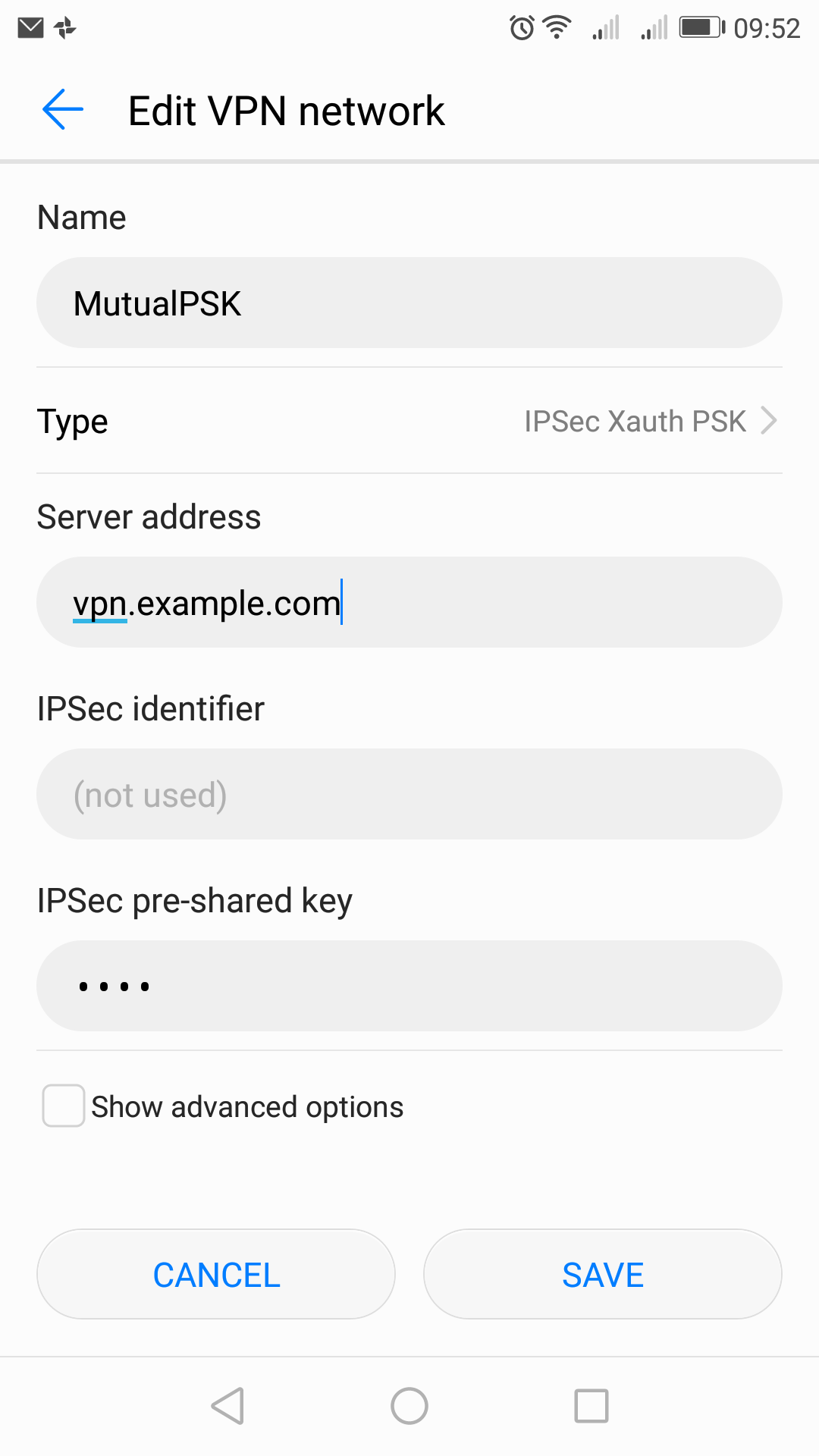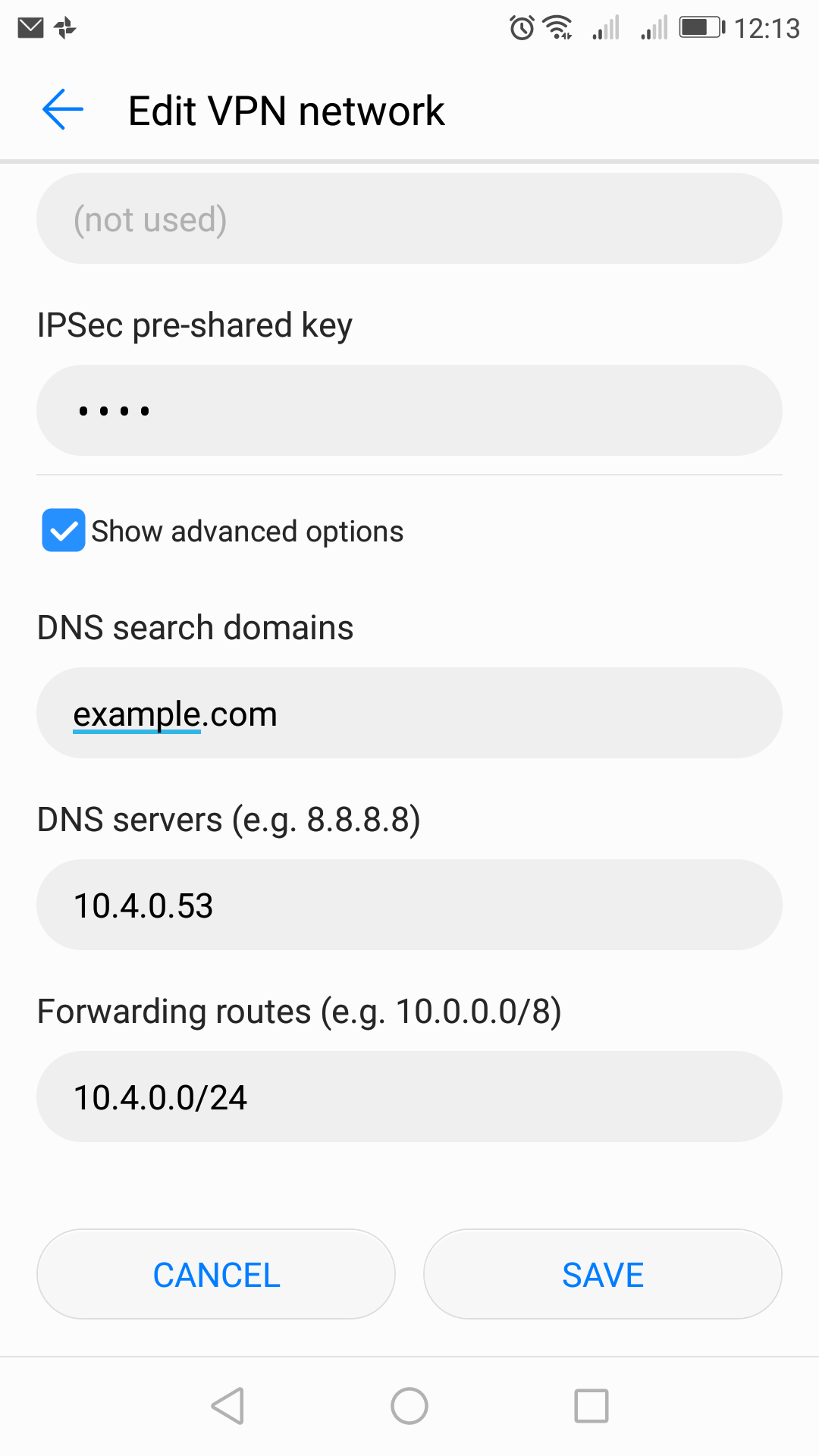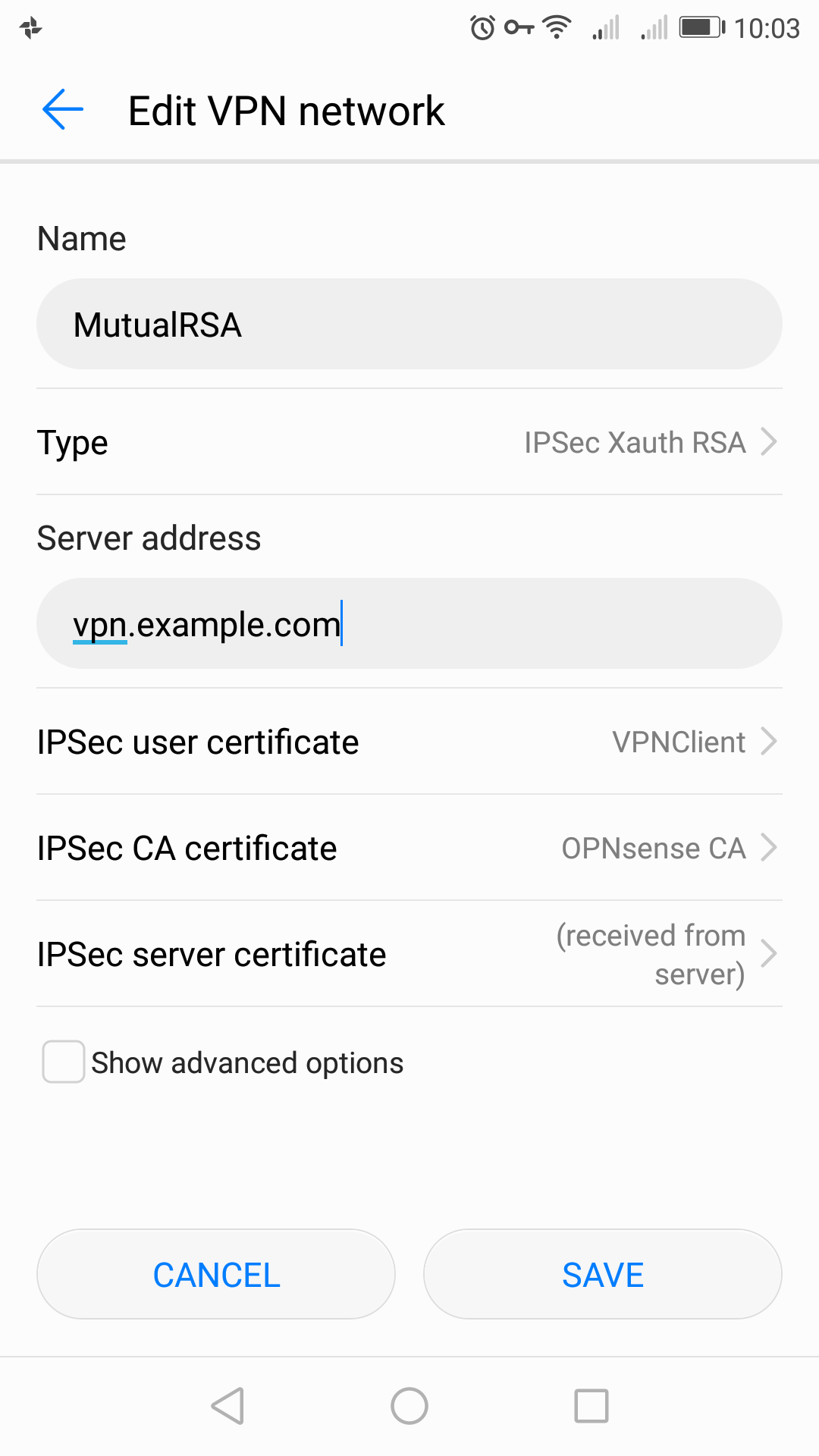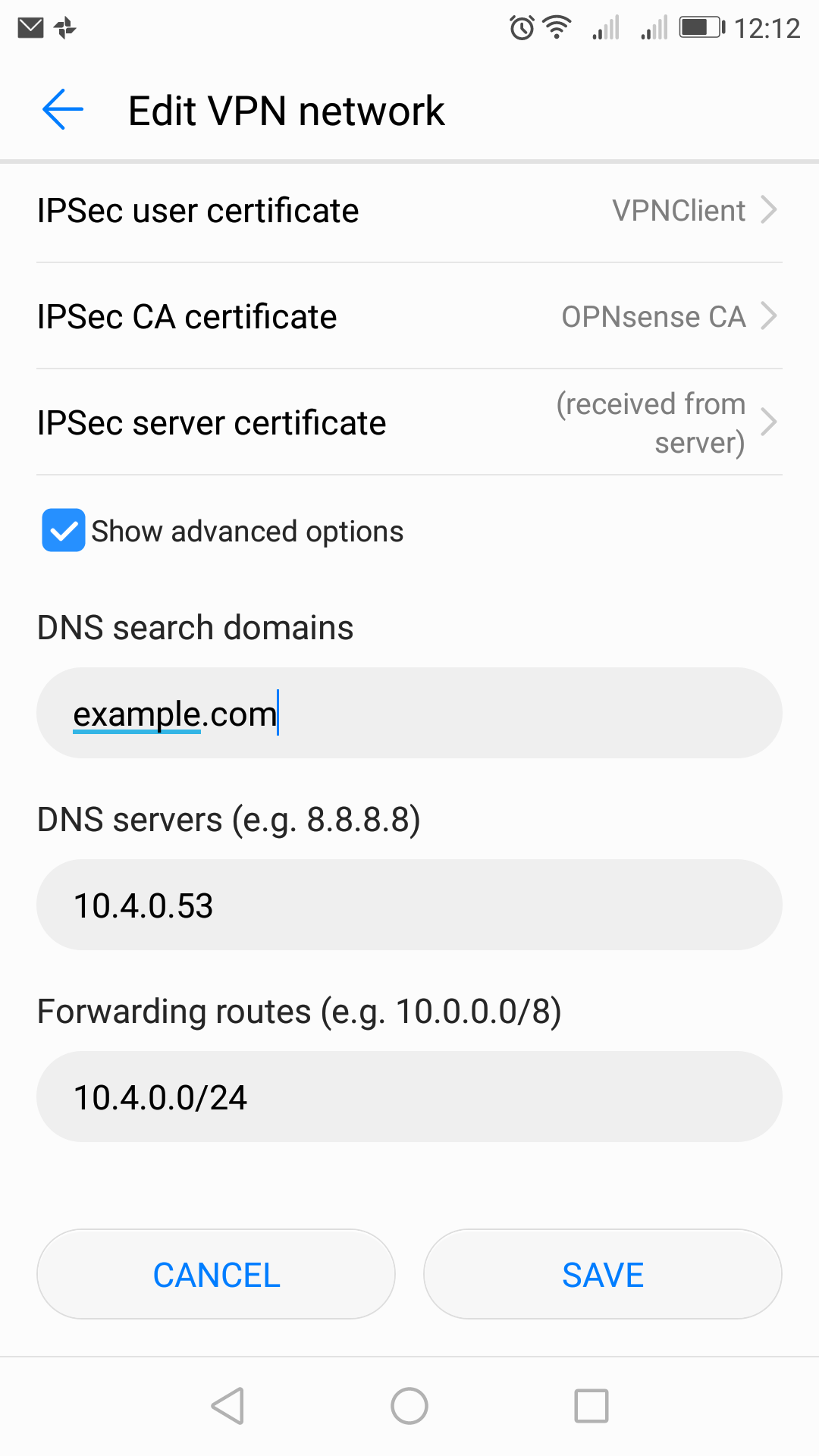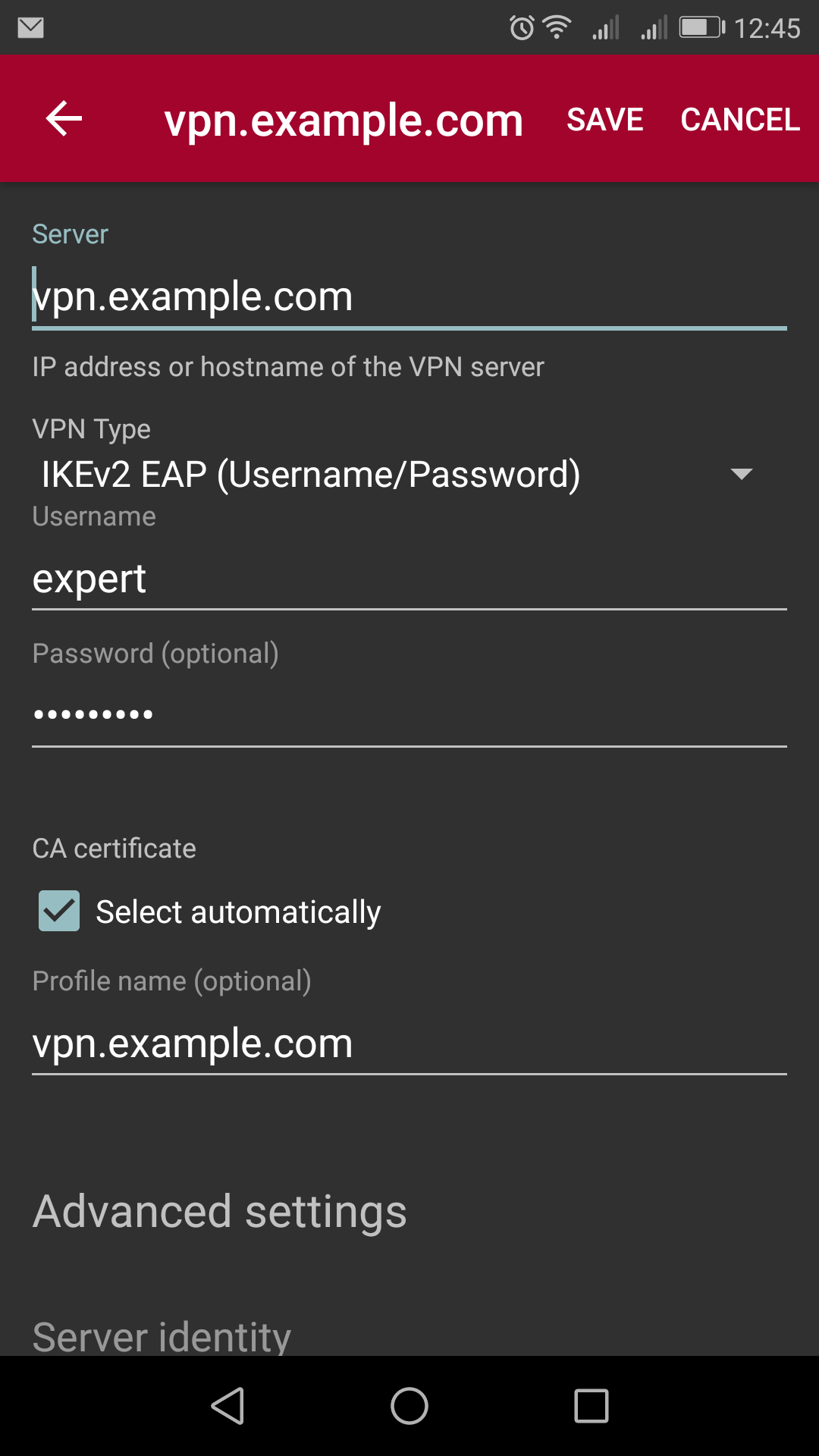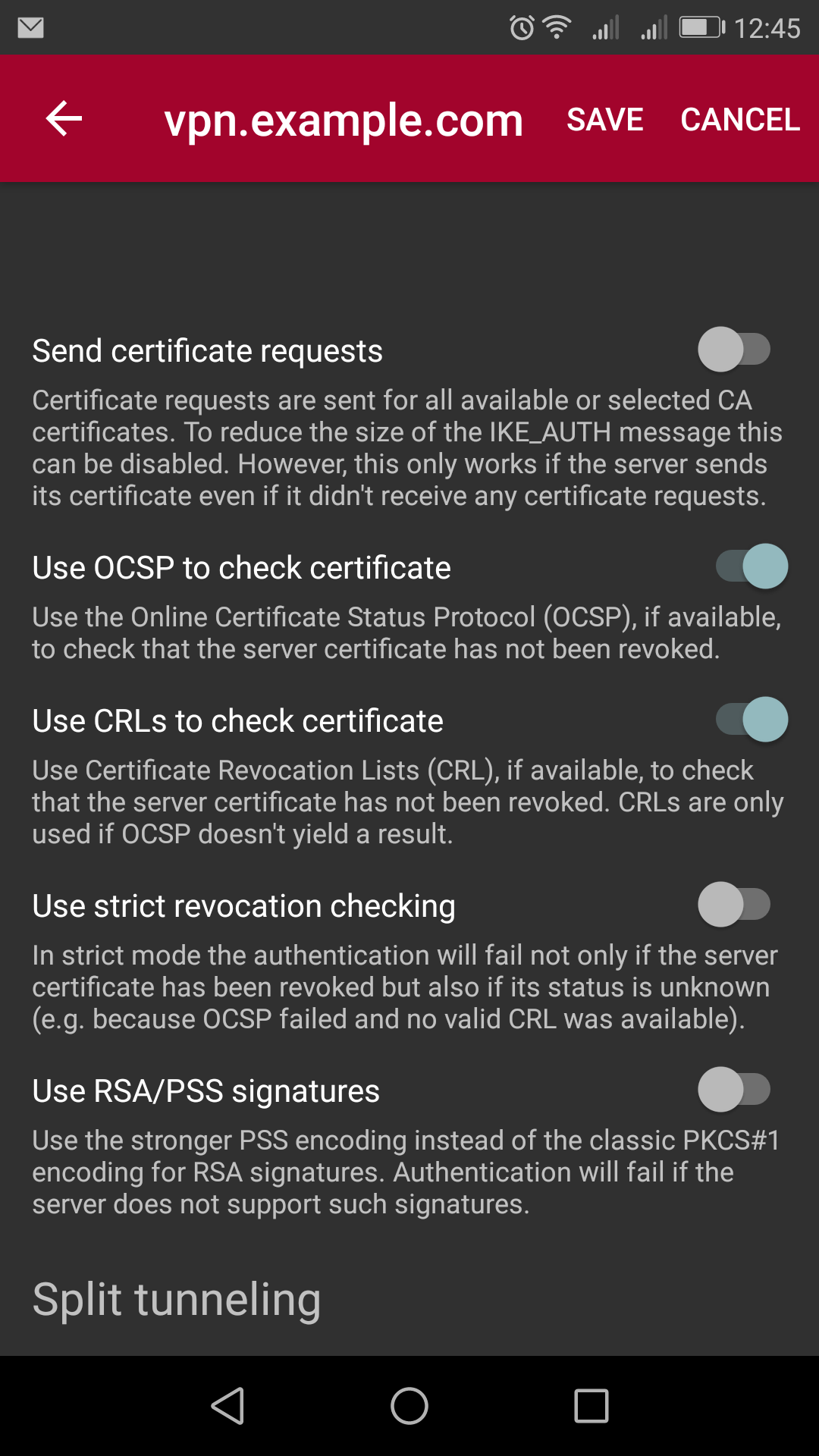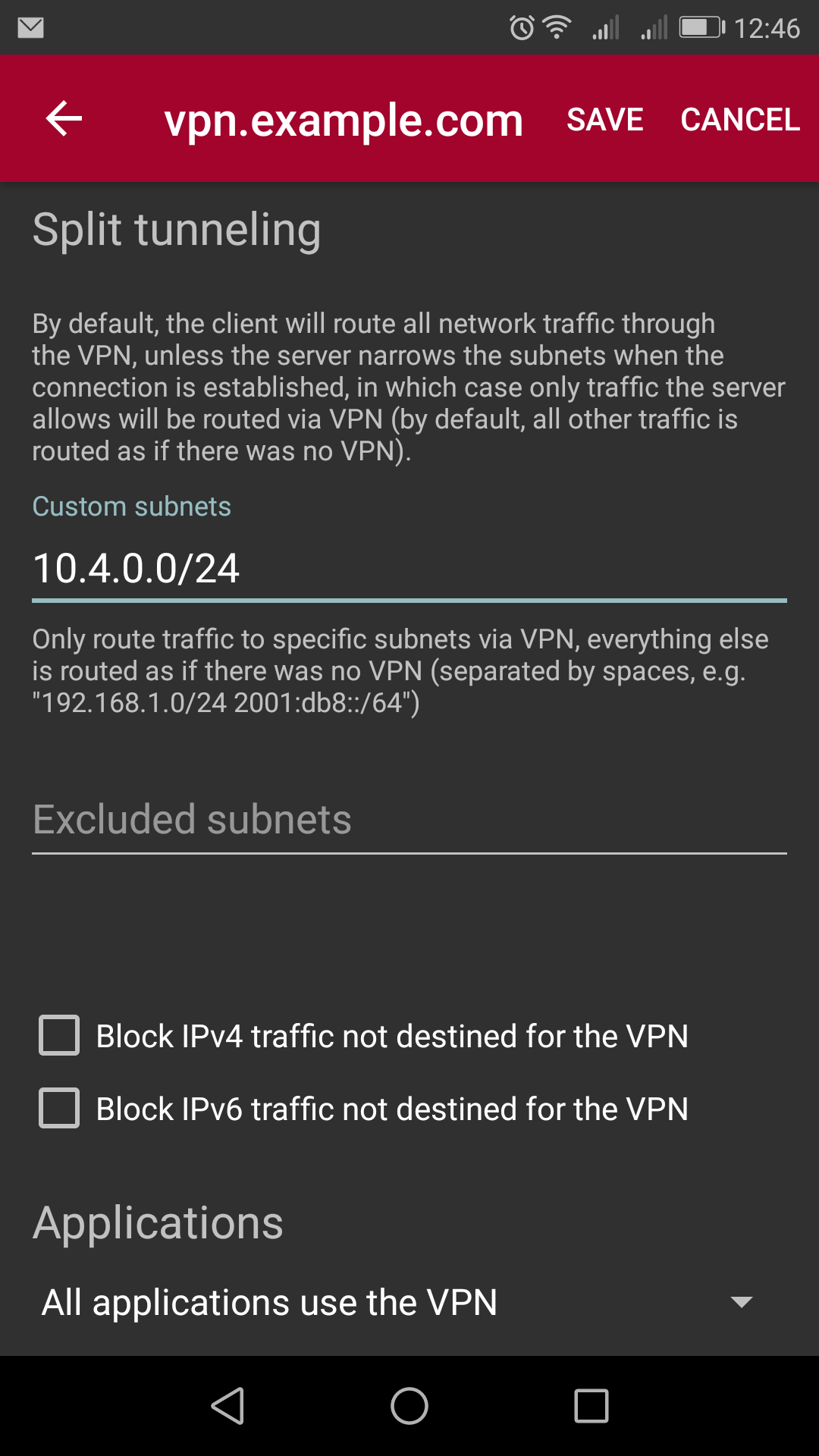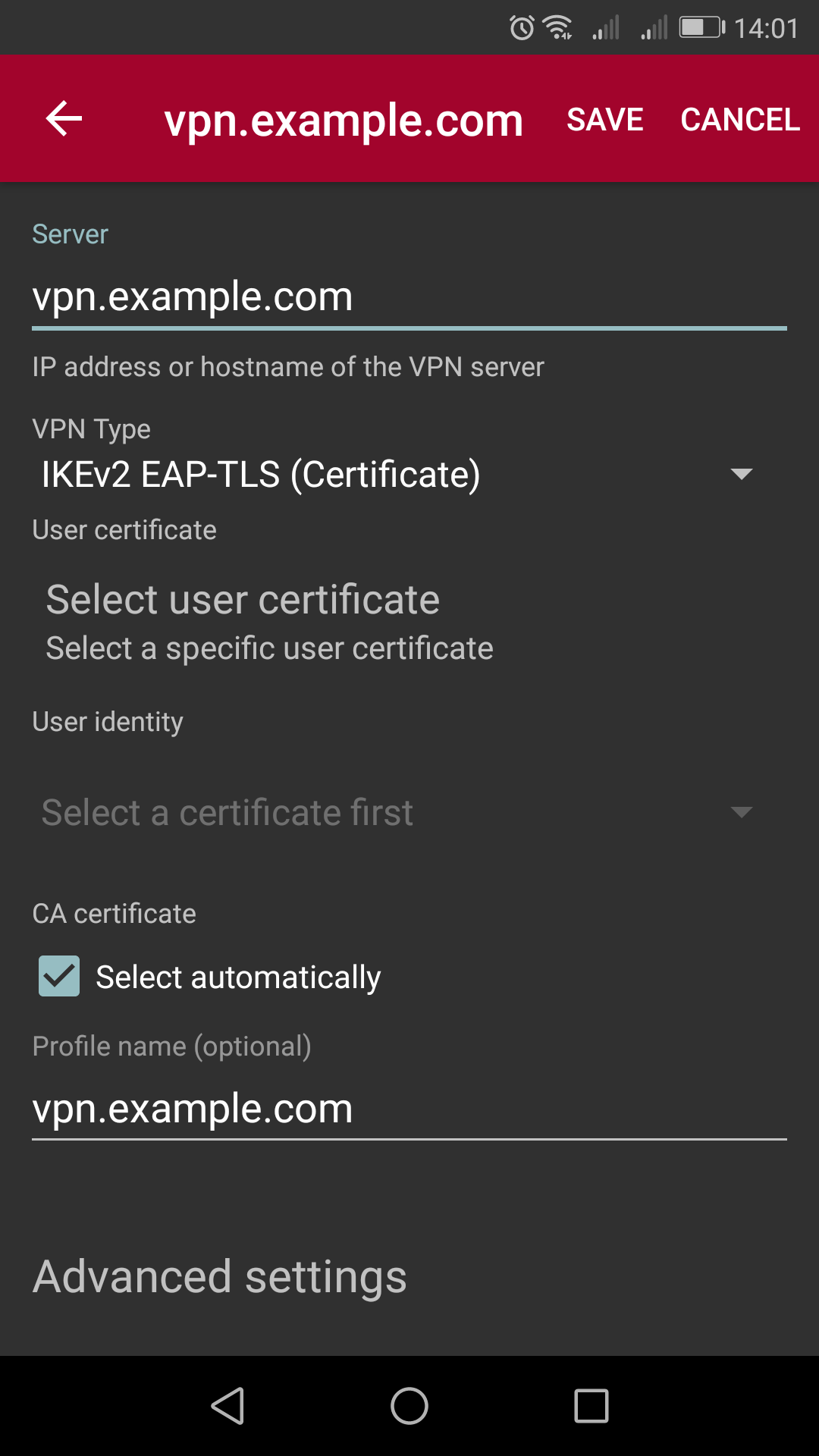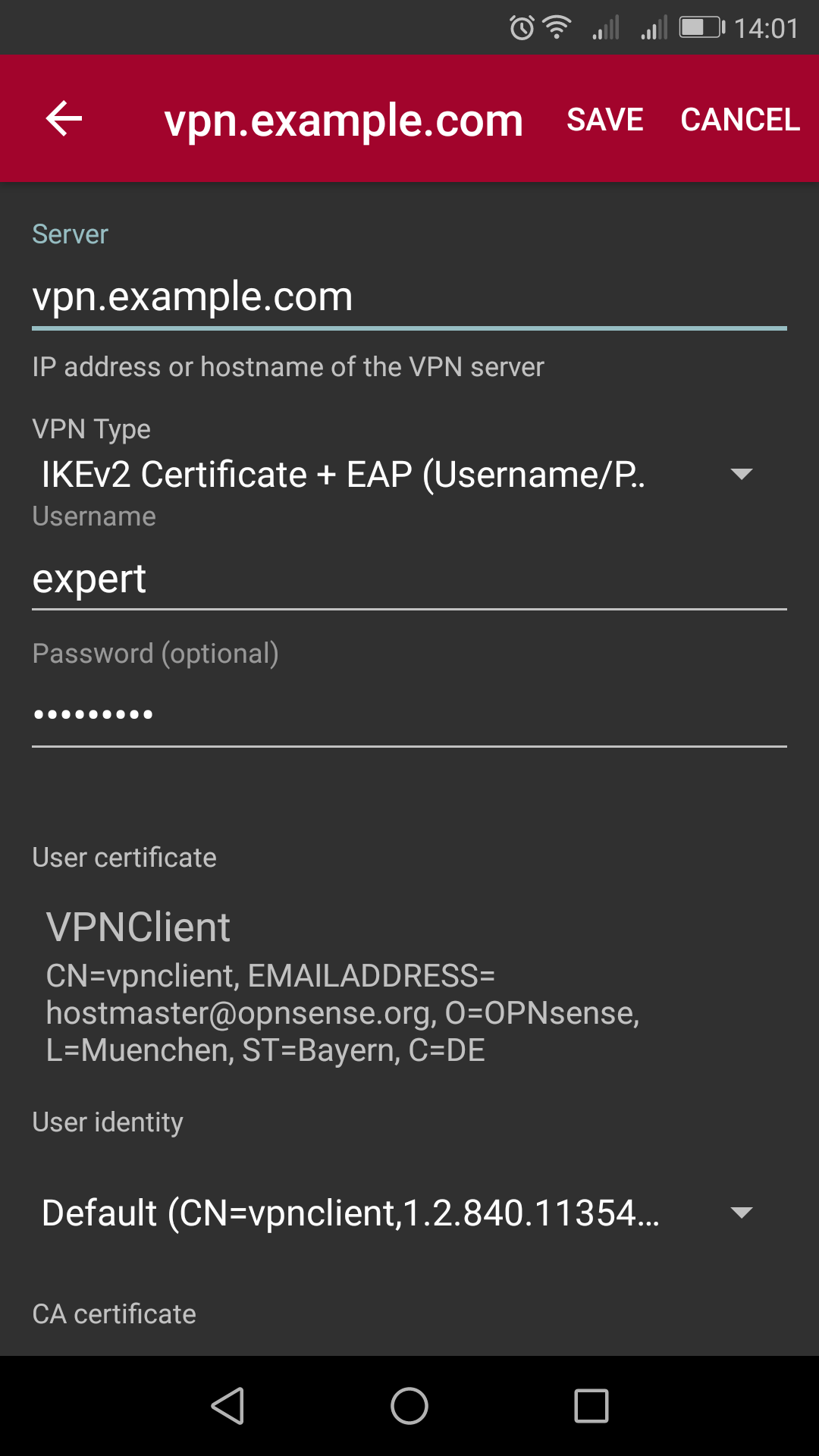IPsec: Setup Android Remote Access
Index
Here you can see the configuration options for all compatible VPN types. We assume that you are familiar with adding a new VPN connection.
All screenshot were taken from Android version 7.
Step 1 - Install Certificate
For all RSA or IKEv2 related VPN configurations we need to install the Root CA and sometimes also the client certificate. Please export it do your device in a secure way like with an USB stick or a local file exchange service like Nextcloud. Under settings search for “cert” and you will be prompted for Install certificates. Navigate to the download directory and install the Root CA and - when configured - the client certificate.
Step 2 - Add VPN Connection
Add a new VPN connection via , enter a Name and choose the type you need. Under Server address use your FQDN of the Firewall. Also keep in mind that it has to match with the CN of your certificate! Opening Advanced options you can set DNS search domains, DNS servers or Forwarding routes, which is the network you configured in Phase2 of your mobile VPN.
If you want to use IKEv2 you have to use the strongSwan app via App Store, as Android stock VPN only supports IKEv1.
See the following screenshots for the different VPN types: