IPS Block SSL certificates
This tutorial explains how to setup the IPS system to block ssl certificates based on their SHA1 fingerprint.
Prerequisites
Always upgrade to latest release first. See Initial Installation & Configuration and/or upgrade to latest release: .
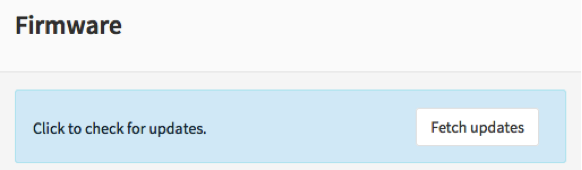
Minimum Advisable Memory is 2 Gigabyte and sufficient free disk space for logging (>10 GB advisable).
Disable all Hardware Offloading Under Interface-Settings
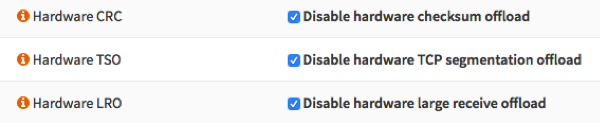
Warning
After applying you need to reboot OPNsense otherwise offloading may not completely be disabled and IPS mode will not function.
To start go to

Create a new Rule
Select  to add a new rule.
to add a new rule.
Get fingerprint of website
It is relatively easy to find out the SSL fingerprint of a website. For demonstration we will block facebook and use Firefox to determine the fingerprint.
Open your browser and go to https://facebook.com when loaded click on the lock
next to the address :  .
.
Now you will see something similar to:

Click on the arrow ( > ) and then Select More Information Now open the certificate details and you will see something that looks like this:
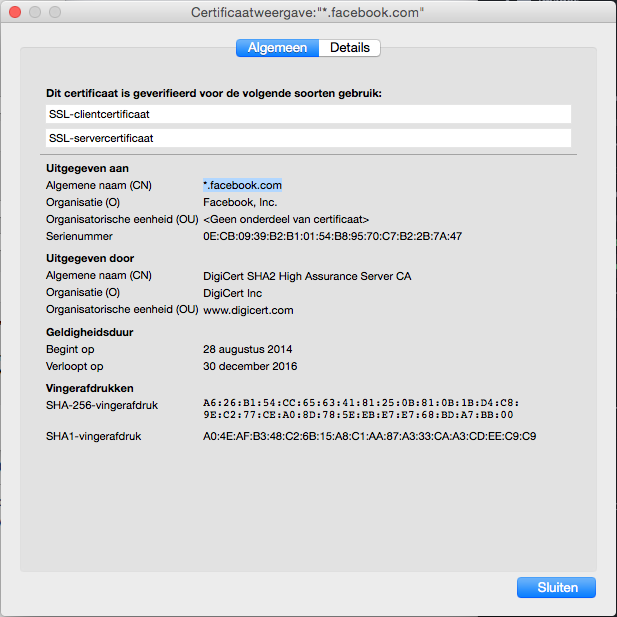
Copy the SHA1 certificate fingerprint (A0:4E:AF:B3:48:C2:6B:15:A8:C1:AA:87:A3:33:CA:A3:CD:EE:C9:C9).
Paste this into the new rule:
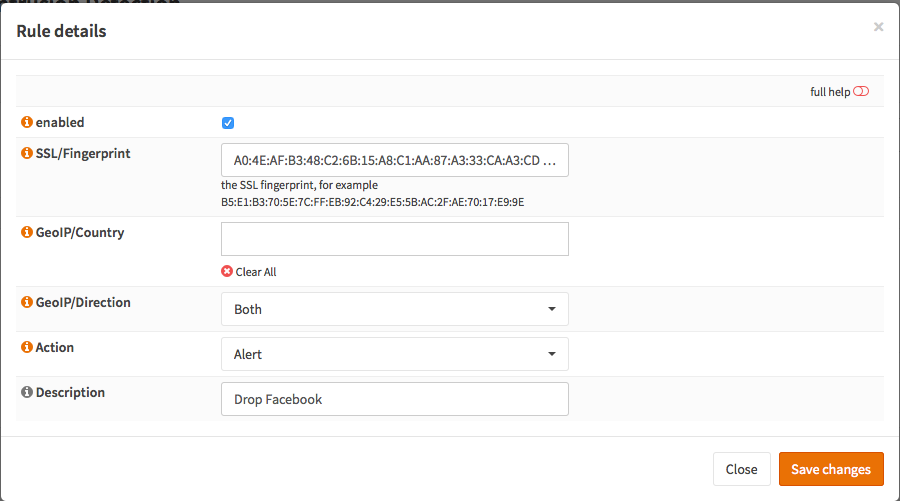
Select the Action (Alert or Drop):
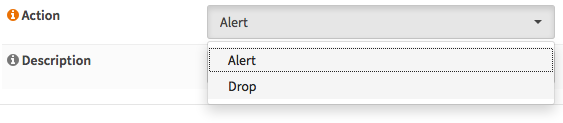
Add a description:

And click Save changes 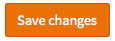
Enable Intrusion Detection & Prevention
To enable IDS/IPS just go to and select enabled & IPS mode. Make sure you have selected the right interface for the intrusion detection system too run on. For our example we will use the WAN interface, as that will most likely be you connection with the public Internet.
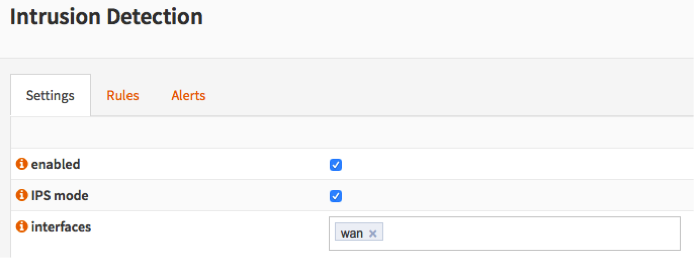
Apply configuration
First apply the configuration by pressing the Apply button at the bottom of the form.

Clear Browser Cache and test
Since your browser has cached the ssl certificate you will need to clear your cache first. After that you can test and will see the following in Alerts:

Note
If the browser has cached the certificate no SSL certificate exchange will be done and the website will not be blocked.
